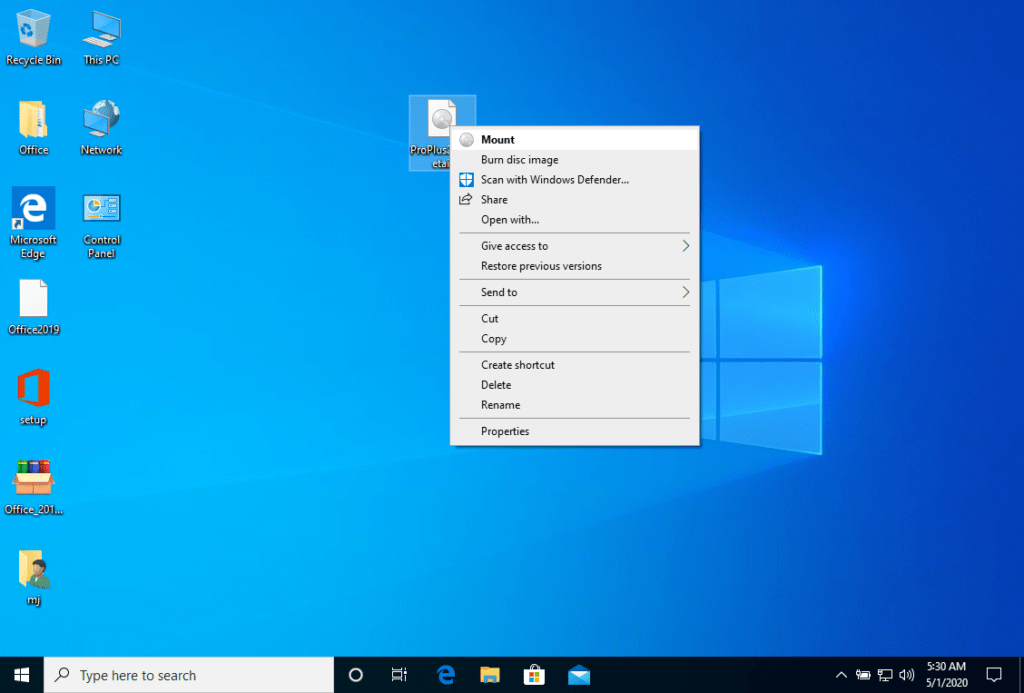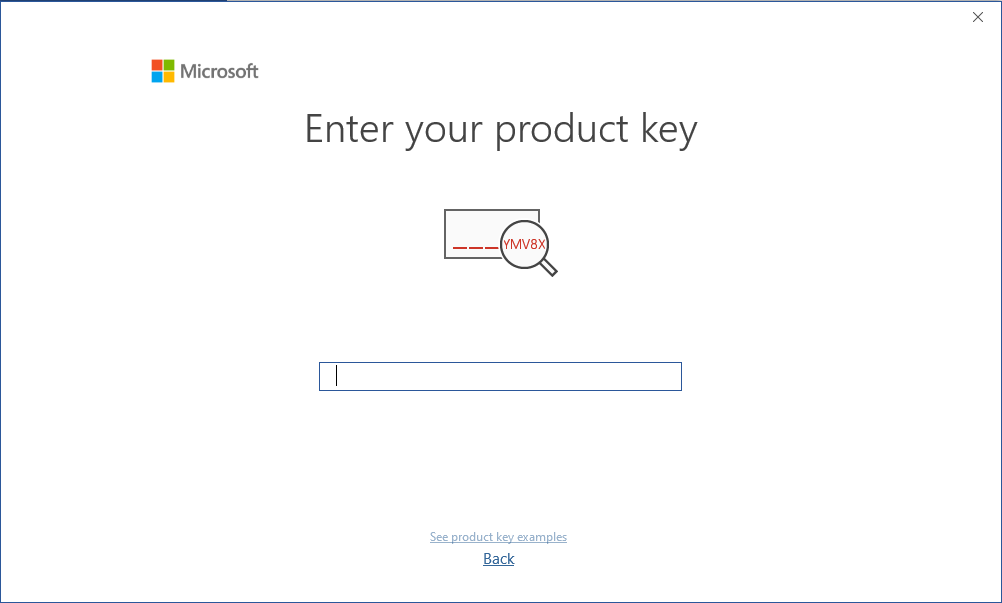Installation guide Office 365 Extension
For 6 months / 1 year
- 1,6 gigahertz (GHz) or faster 32-bit (x86) or 64-bit (x64) processor
- 2 gigabyte (GB) di RAM (32 bit) o 4 GB di RAM (64 bit)
- 4 GB di spazio disponibile su disco rigido
- Graphic device with resolution of 1024 × 768 pixels and DirectX 9 with driver WDDM 1.0 or higher
- Windows 10, Windows 8.1, Windows Server 2019 or Windows Server 2016
- Please note that this version of Office is not compatible with older versions of Windows or MacOS
Your Microsoft account can only have an active Office 365 subscription. Entering multiple product keys at “office.com/setup” will increase the time you spend on this Microsoft account, but it will not increase the number of Office installs or the number of Office installs. amount of available online storage.
You can renew a subscription for up to 5 years. For more information, see https://office.com/renew in the article
Consider the following installation steps and instructions for renewing your Office 365 subscription:
- Go to https://office.com/setup and sign in with the Microsoft account associated with your Office 365 subscription when prompted:
- Enter the 25-digit product key. It is advisable to select the country where you are located or carry out your banking business.
- Complete the steps to complete the renewal process.
- Your subscription will be renewed and the new expiration date will be displayed. Check your renewal, see “Checking the Status of Your Renewal” below.
Vi auguriamo una buona installazione. Se avete ancora problemi o domande sull'installazione, contattate il nostro servizio clienti in qualsiasi momento. Vi aiuteremo il prima possibile.